Windows 8.1 Update 2
Description
This guide will show you how to impersonate another device and get WP 8.1 Update 2 (OS version 8.10.15137.148)
Warning:
1) Changes made to your phone are not permanent and can be restored using Lumia Software Recovery Tool or Windows Phone Recovery Tool
2) I would not be taking responsibility if you accidentally brick your phone so please ask questions before proceeding
Software Requirements:
1) **Any Nokia Lumia running OS version 8.10.14219 or higher. If you are on a lower version please check for updates from your carrier/Microsoft or update using Preview for Developers
2) Start with a clean software, i.e. reset your phone before proceeding (make sure Preview for Developers is not installed)
3) Files Needed ** I do not own these files. They were linked from this thread **
a) SDK 8.1 Lite.zip (*** install this after download ***)
b) CustomPFD_0003.xap
c) CustomWPSystem_0500.xap
Link: http://forum.xda-developers.com/wind..ystem-t2975419
Hardware Requirements:
1) ** Nokia Lumia with SD card capability
2) microSD card
3) USB cable
Process: Part 1 - Preparation
1) Hard reset phone using hardware key combination (Reference)
2) Go through setup process, update all system and preloaded apps
3) Storage Sense >> phone >> apps+games >> select all >> uninstall all apps
4) Storage Sense >> Store new apps on my 'phone'
5) Connect phone to PC using USB
6) PC >> Start Menu >> Programs >> Windows Phone Developer Registration >> Register >> Enter MS Account >> Done >> Close
7) PC >> Start Menu >> Programs >> Windows Phone Application Deployment 8.1 >> Target = Device; App = 'pathoffileCustomWPSystem_0500.xap' >> Open >> Deploy >> Deploying File >> App deployment complete. >> Close
8) Verify if CustomWPSystem shows up in app list
9) PC >> Explorer >> My Computer >> Select Phone >> SD Card >> Documents >> Move CustomPFD_0003.xap here >> Done
10) Storage Sense >> Store new apps on my 'SD Card' >> Done
11) Store >> Download Preview for Developers >> Let it install >> Don't open after install >> Pin to Start >> Done
12) Open CustomWPSystem >> Click on red bar 'SD Card permissions' >> Select 'sd card' >> Press 'done' (check mark below) >> red bar turns green
13) Scroll down under 'Modding selected app', select 'Select the XAP' >> Phone >> sd card >> Documents >> Select 'CustomPFD_0003.xap' >> Apply XAP >> Wait till you see popup 'Operation completed!..' >> Done >> Close app
Process: Part 2 - Registry Edits
1) Open previously pinned Preview for Developers app >> HKLM >> SYSTEM >> Platform >> DeviceTargetInfo
2) Edit Registry:
** Note down the registry keys before editing them. To avoid resetting, revert back to default registry entries and skip 4) **
PhoneMobileOperatorName >> 000-88 >> Write
PhoneManufacturerModelName >> WinWin >> Write
PhoneManufacturer >> HIGHSCREEN >> Write
** Registry edits are restored to default with hard reset **
3) Settings >> phone update >> check for updates >> Install Updates >> Done
4) Reset after updates are installed >> Start fresh
Source: http://forums.windowscentral.com/win..ces%2A%2A.html

Back in April, when Update 1 to Windows 8.1 was released to the public, it was widely speculated that an Update 2 is being developed for Windows 8.1 and might bring the good old Start menu to Windows 8.1.
Last month, during Worldwide Partner Conference, Microsoft talked about the next version of Windows operating system and the return of Start menu with the next version of Windows, killing all speculations around Update 2. Earlier this month, Microsoft in a blog post, clearly stated that it’s not planning to deliver a Windows 8.1 Update 2 and rather will use the existing monthly update process to deliver improvements to the operating system.
As promised, today Microsoft has released its August Update for Windows 8.1 Update PCs and will include a couple of improvements. You can head over to the official blog post to know more about the features and improvements in this update.
The update has been rolled out through Windows Update service and you must have installed Windows 8.1 Update 1 in order to get this update. That is, if you haven’t updated your Windows 8.1 to Update 1, you won’t be able to get this update.
Libreoffice writer microsoft word. It’s not the winner.Has the new beautiful LibreOffice inspired you to jump ships? What would make you leave Microsoft Office for an alternative?
Windows 8.1 Latest Update 2018
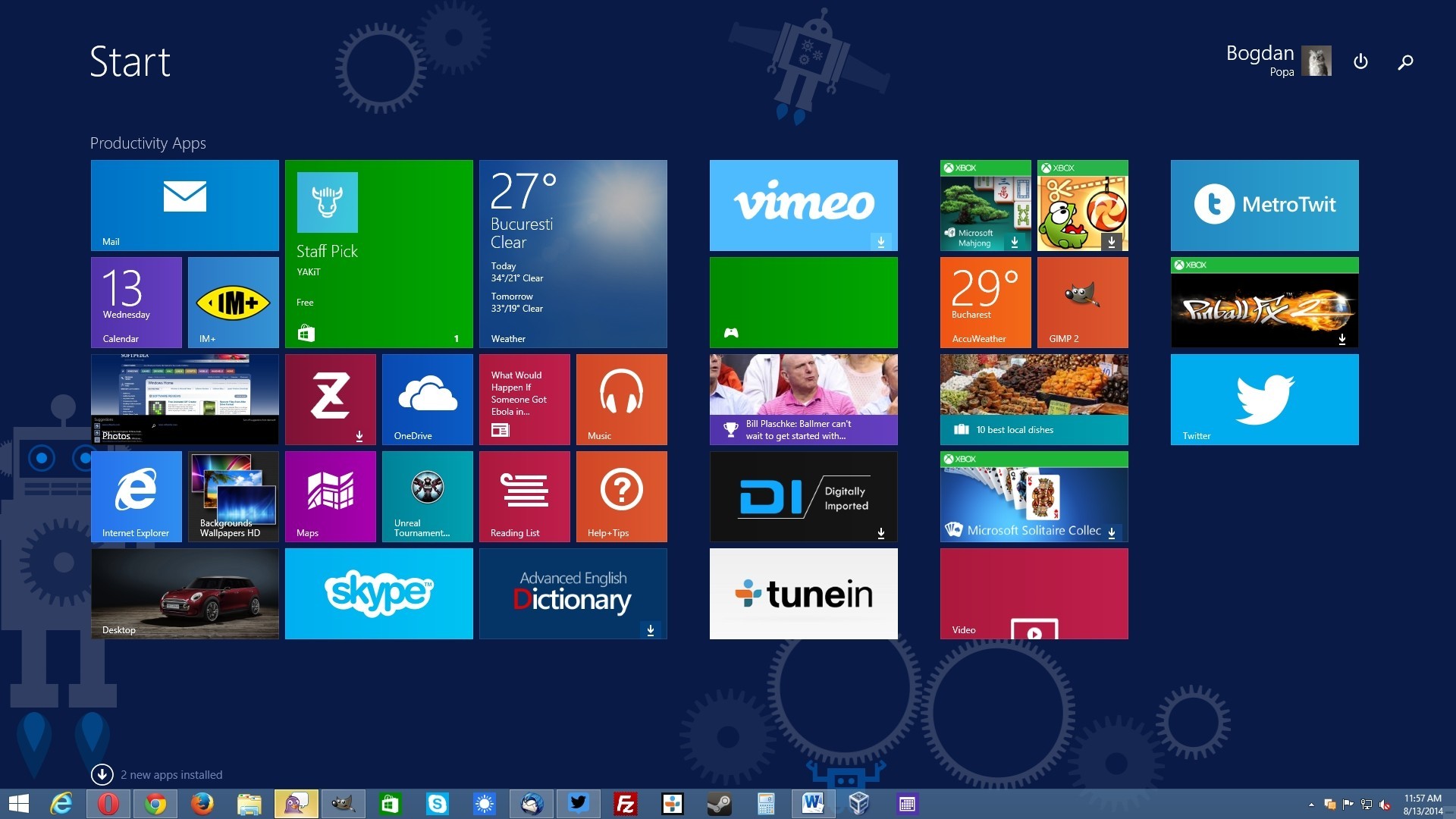
Those of you want to manually download and install this August Update for Windows 8.1 Update 1 can visit the link mentioned at the end of the article. The download size of the update for x86 Windows 8.1 is ~100 MB and it’s ~170 MB for x64 systems.
Machine screw thread sizes. Download Update (x86)
Windows Phone 8.1 Update 2 (Microsoft) Settings. Find your phone settings more easily. Tap one of the new settings categories to jump to it, use Search to find a setting, or pan down to peruse in. Windows 8.1 August Update (aka Update 2) Now Available for Download - UPDATE: Recently Microsoft pulled August Update files because a few users were facing various issues such as BSOD, font rendering issues, etc after installing. Apr 23, 2017 Back in April, when Update 1 to Windows 8.1 was released to the public, it was widely speculated that an Update 2 is being developed for Windows 8.1 and might bring the good old Start menu to Windows 8.1. Last month, during Worldwide Partner Conference, Microsoft talked about the next version of Windows operating system and the return of Start menu with the next version of Windows.
Download Update (x64)
Windows Phone 8.1 Update 2 Download
Aug 31, 2016 Windows 8.1 Update and Windows RT 8.1 Update (also known as KB 2919355) include improvements that make your favorite apps and settings easier to find and use, provide more familiar mouse and keyboard options, and update security and performance. Here’s what you need to know about installing this important update. Download Update for Windows 8.1 for x64-based Systems (KB2975719) from Official Microsoft Download Center. Surface Book 2. Powerhouse performance in the ultimate laptop. Jul 03, 2019 1 Make sure you have the Latest Windows RT 8.1 Update. Before you can install the Windows RT 8.1 Update 3, your Surface RT needs to have the Windows RT 8.1 Update first. Here is how to check: Swipe from the right Control Panel Windows Update At the bottom left of the screen, click on Installed Updates Under the Microsoft Windows list, make sure you have “Update for Microsoft.